I was preparing for the Pre-Sales demo for a client and came across a situation where the Work Order was not generating automatically, till I realised a couple of settings and the process of how to do it.
The following is what happened and how I could actually see my work order getting generated automatically for me and were also scheduled.
Post logging in to my instance I went to Field Service–> Service Agreements and clicked on +New to create a New service agreement.
The following details were filled in by me:
- Summary Information: : At this point the System status will be Estimate.
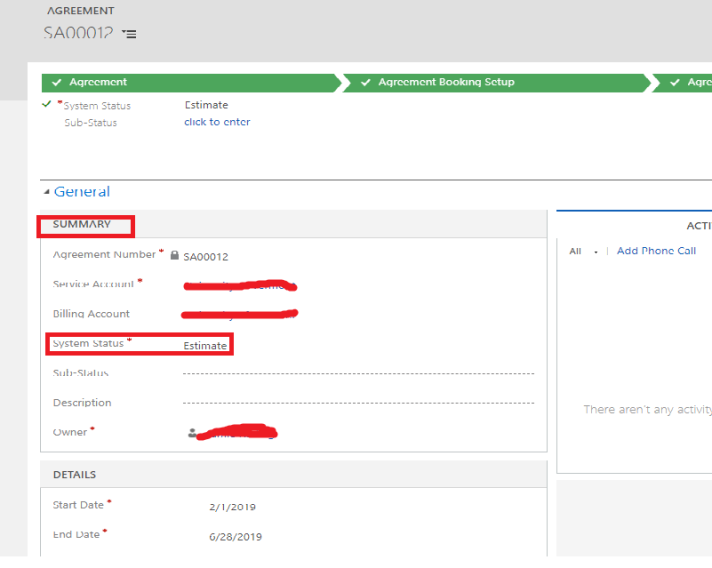
- Detail Information
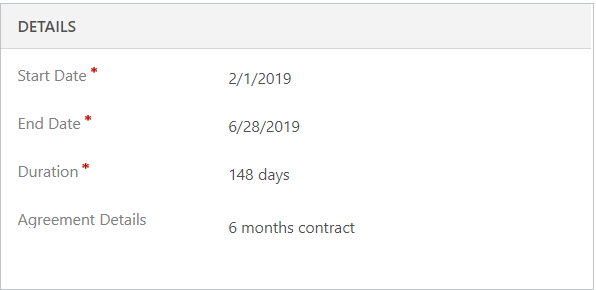
I moved ahead to create a Booking Setup. This is where I was expecting the work order to get generated automatically.
I clicked on + Sign on the Booking Setup grid and tried creating a record and filled in all the required details on the Details section of the Booking Setup form.
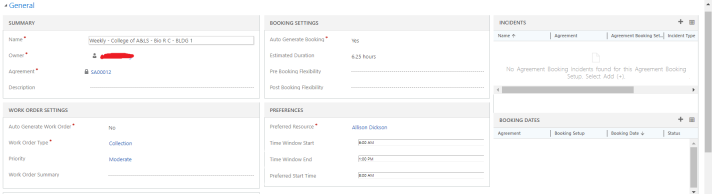
Following is what made the Work Orders generate Automatically:
- Mark Auto Generate Work Order field to Yes.
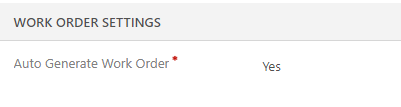
- Set the Booking Recurrence by clicking on the button on Ribbon control.
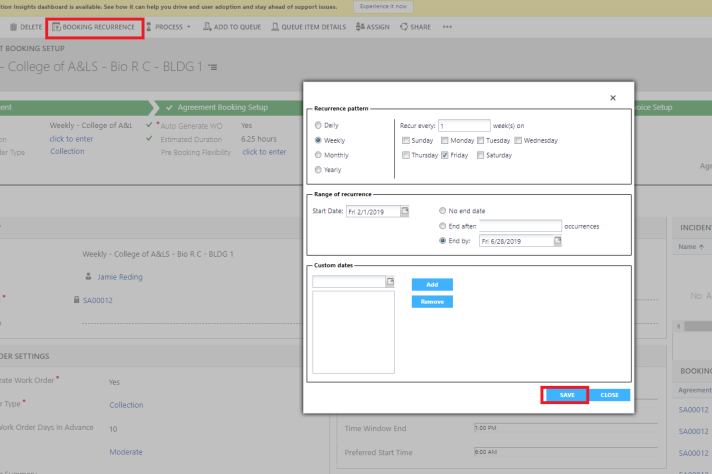
- Go back to the Agreement and mark the Agreement status as Active.
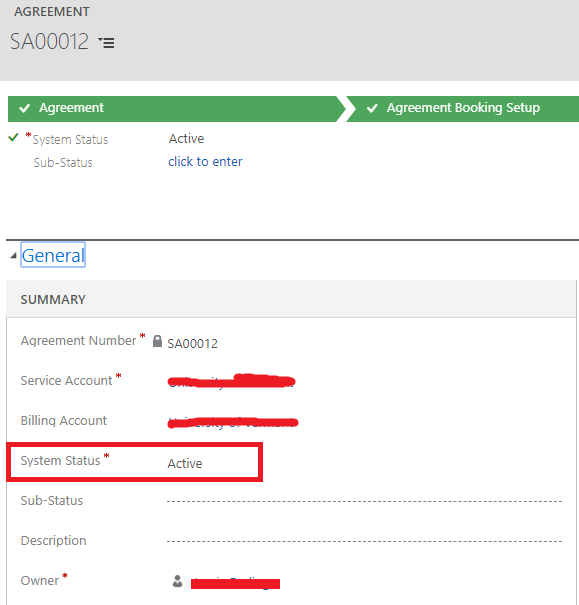
- Come back to Booking Setup done and you will see that the Booking Dates Grids have the records in it based on the Recurrence schedule selected.
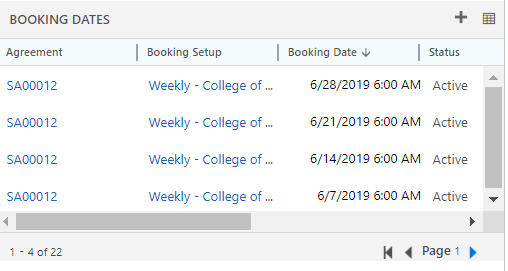
- Each record is a work order which gets scheduled automatically on the Schedule board.

You are done.
This blog reflects my personal findings and based solely on my experience of using Field Service.
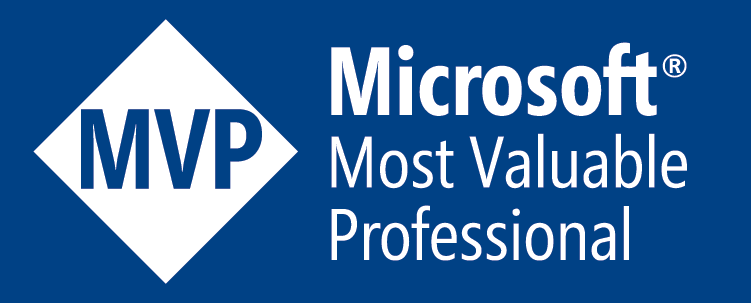
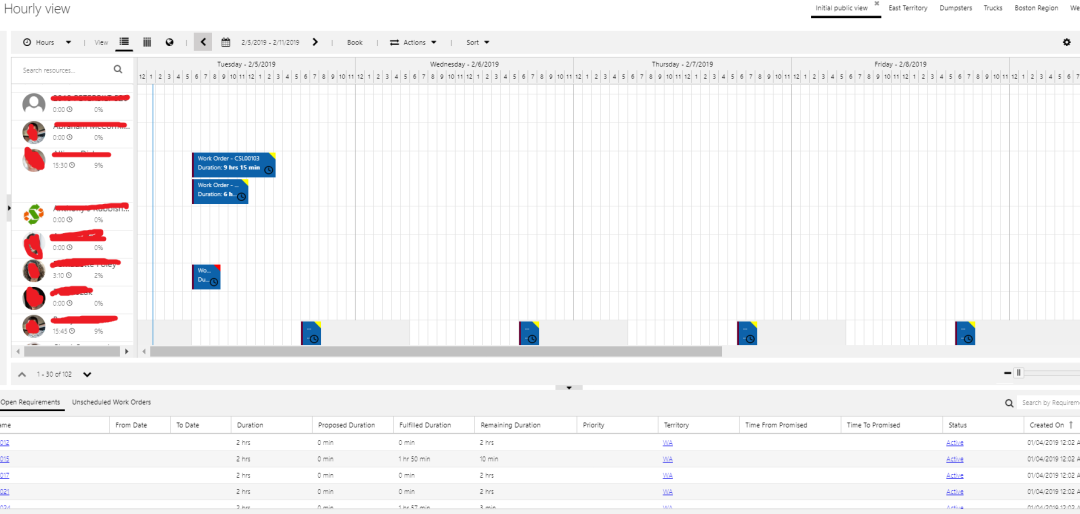
Hi, Gupta
I have a problem with the appearance of elements (Booking Recurrence) Form Dialog as Blank White with out any controls
LikeLike
This looks like a bug to me. Did you try opening a ticket.
LikeLike